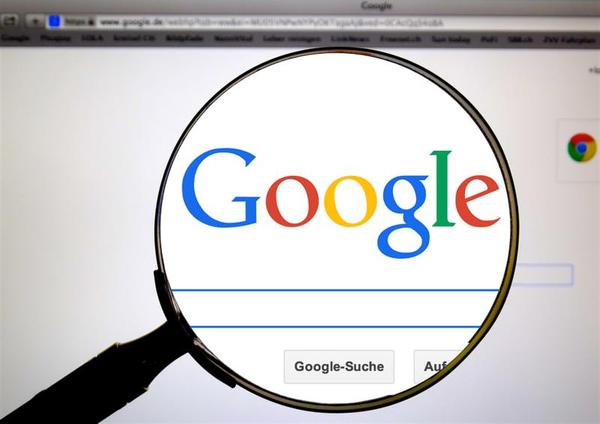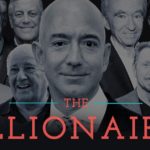On a daily basis, the Internet must be one of the most used tools not only to work, but also to study, spend leisure time and look for information that interests us.
To look for information, we use our maximum ally: Google , which seems to have the answers to all the questions .
Google offers millions of results when performing any search. This is great, because it allows us to have a greater variety of options , but when we need to narrow down the results, what can we do?
We need strategies to access specific content and, above all, quality.
Luckily, the Internet giant is always one step ahead and offers specialized searches.
Unlike other browsers, Google can find limited data on weather forecasts, time zones, maps and synonyms of words, among many other things.
But it also has the ability to optimize searches with tricks that few know.
If you have to look for information and you cannot waste time navigating between several pages, we leave you some tricks to optimize your searches and you can find everything faster:
1.Modify the search settings
To refine the searches, you can go to the settings tab of the Google website and modify some of the options, such as the language option, the time period of the content publication, or the format of the file, among others.
2.Search in a specific site
If you need to search for material in a specific website, go to Google and after the words of the search I put “site”, continued by two points and followed by the web address where you want to search.
3.Related pages
If you want to find web pages that have similar content, you can use the related operator. To do so, you must write “related” on Google and two points, followed by the web address you want to link to other addresses.
4.Filter image search
Image search on Google offers multiple filters by size, color, date, publication and copyright. You can use them to improve the search of the images you need.
5.Search by format
If what you are looking for is a material that comes in a specific format, such as PDF, PPT or XLS, you only have to include these words and put “filetype” before them, followed by a colon.