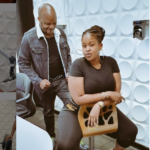On average, a person who is working 8 hours a day for 5 days a week in front of a computer, can save about 63 hours of work at the end of 1 year using the keyboard shortcuts.
It is true, an overwhelming number, but based on very realistic calculations: as reported in the study carried out by the BrainScape app website.
In the study, considering that a person spends about 2 seconds per minute working with the mouse instead of using the keyboard shortcuts that perform the same functions, the conclusion is that after one year, 8 days of work can be saved.
It is true that these results do not illustrate an exact science, and that you will always have to use your common sense to understand when it will be convenient or not to use this tool to save time.
However, you can be sure of one thing: once you make a small effort to remember these shortcuts the first few times, the whole work process will become much more automatic. The integration of this system in the work process will, shortly afterwards, flow organically.
Thus, if you have no programming experience, but a good part of your time is spent working in front of your computer screen, it’s time to get to know (and start using) the main shortcuts for Windows 10. Check out:
Which keyboard shortcuts for Windows 10 do you really need to know?
Top 3 Windows 10 Shortcuts:
- Search by Document / Page – Ctrl + F
- Paste plain text – Ctrl + Shift + V
- Select all text – Ctrl + A
General Windows 10 shortcuts:
- Open Windows search box – Win + R
- Calculator – “calc”
- Command box – “cmd”
- Audio settings – “mmsys.cpl”
- Generate work report – “psr”
- System performance – “perfmon.msc”
- Open new window – Ctrl – T
- Open new Desktop – Win + Ctrl + D
- Open Task View – Win + Tab
- Bookmark page – Ctrl + D
- Lock * Desktop – Win + L
- Paste text with formatting – Ctrl + V
- Copy text – Ctrl + C
- Cut text – Ctrl + X
- System settings – Win + I
- File Explorer – Win + E
- Close Working Environment – Win + Ctrl + F4
- Navigate between desktops – Win + Ctrl + U + 21C4
- Select page URL – Ctrl + L
- View multiple tasks simultaneously – Win + U + 21C4 (rightwards arrow over leftwards arrow)