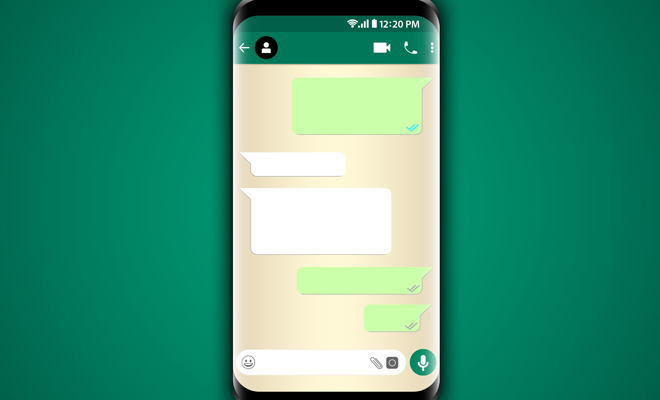The star on WhatsApp is not entirely cute, for example many people end their partner by this means, so if you want to become an expert in the use of this app and appear and disappear like a ninja we have 8 tricks that you are going to love.
1. Double popcorn
Since the blue popcorn came to WhatsApp, the way we interact has changed, now it is practically impossible to avoid or ignore a person for a long time. If you want them to stop turning blue, you just have to: Menu -> Settings -> Account -> Privacy -> And uncheck the box: Read receipts.
Just keep in mind that no one will be able to see if you read your messages and neither will you.
2. Delete your last connection time
So that your partner or the person who harasses you does not know when you last connected, you only have to follow the following steps for both Android and iOS: Menu -> Settings -> Account -> Privacy -> Last time. Once -> and select: No one, or you have the option to restrict it only to your contacts.
3. Mark a message as unread
If you have already read it but do not want your contact to know it for any reason, you only have to keep the chat pressed until a window appears where you can select “Mark as unread”, the bad thing is that nobody can assure you that that person saw the double popcorn as soon as you read it.
In the case of iOS, you have to slide your finger from left to right over the already read conversation that you want to mark as unread and activate the option.
4. Profile photo visible to your contacts
It usually happens that you don’t want the whole world to see your profile picture because it is sometimes fun, but it does not apply if it is for work things, for example. To make only your contacts see it you have to: Menu -> Settings -> Account -> Privacy -> Profile photo -> Select who you want to see it: Everyone, contacts or nobody.
5. Automatic downloads
If they send you many stupid or outright chains, you don’t want to spend your data with the images, you can select which ones to download and not make it automatic: Menu -> Settings -> Chat and calls -> Automatic download – > Connected to mobile data -> uncheck the “Images” box.
In iOS, it can be accessed from Menu -> Settings -> Data usage -> the multimedia auto-download menu appears, in which you can deactivate the image, audio and video boxes.
6. Stop receiving Whats … for a while
If you are in an annoying group or plane you need to focus on other things but they do not leave you the amount of alerts that are coming you have the option to ‘pause’ the app.
To do it on Android, you have to go: Phone settings -> Application manager -> search WhatsApp. Once in the application information, press the “Force stop” button. Until the next time you enter the application, no messages or notifications will be received.
In iOS, you have to double-click on the circular button of the iPhone. All open apps will appear in the background, select WhatsApp and slide your finger from bottom to top.
7. Apps to be invisible
For those who want to know the last connection time and receive the blue popcorn of your conversations without exposing yours, there are applications that allow you to read messages without having to enter the application.
One of the most popular is Stealth App, it should be noted that the ad-free version costs more than WhatsApp.
8. Use WhatsApp on your computer (only for Android and Chrome)
If you are one of those who feel that sick need to be aware of WhatsApp but you are also a Godin who is ugly for being stuck to the cell phone, you can now open your account on your computer.
Enter the web page.whatsapp.com and enter from your cel the Menu -> WhatsApp Web. After the camera is activated, it scans the QR code that appears on the page and both will be synchronized.